Backing up your data is important especially for businesses to ensure business continuity in the event of a system outage. Veeam makes a FREE backup agent for all major operating systems. Below are the steps required to install the Veeam Backup Agent on Centos 7 linux. This guide assumes Centos is already installed and has an internet connection.
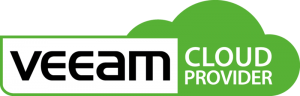
If you would like help with the installation of the Veeam Agent or with other Veeam products, contact us at [email protected]. We would gladly help you out as a Veeam Cloud Provider.
1. Install the Veeam Repository
First we are going to install the Veeam Repository
rpm -ivh ./veeam-release* && yum check-update
2. Install Kernel Headers
Veeam requires that the kernel headers are installed in order to use Veeam. The kernel headers must match the kernel version that is installed. In order to check the kernel version enter the following command:
uname -r
Now change your directory to “/usr/src/kernels” and check if you have the kernel headers installed. They should be the exact same version as your kernel. If there are no kernel headers in this directory, you can install the headers and update your kernel via the command below. NOTE: Installing the new kernel will require you to restart your system:
yum install kernel yum install kernel-devel
3. Install Veeam
Now that the requirements are out of the way we can now install Veeam. In my case when running “yum install veeam”, a package called “kmod-veeamsnap” was being installed as well and I was not able to create snapshots with Veeam. The commands below will install Veeam Snap for creating the snapshot and the Veeam agent itself.
yum install veeamsnap yum install veeam
4. Finished
Now we are finished! You can now setup your backup schedule by calling Veeam with the following command:
veeam

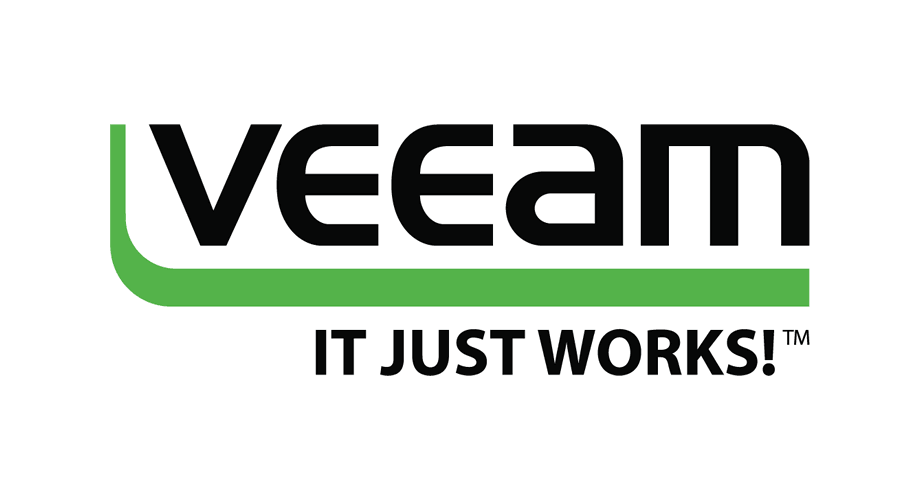
Recent Comments